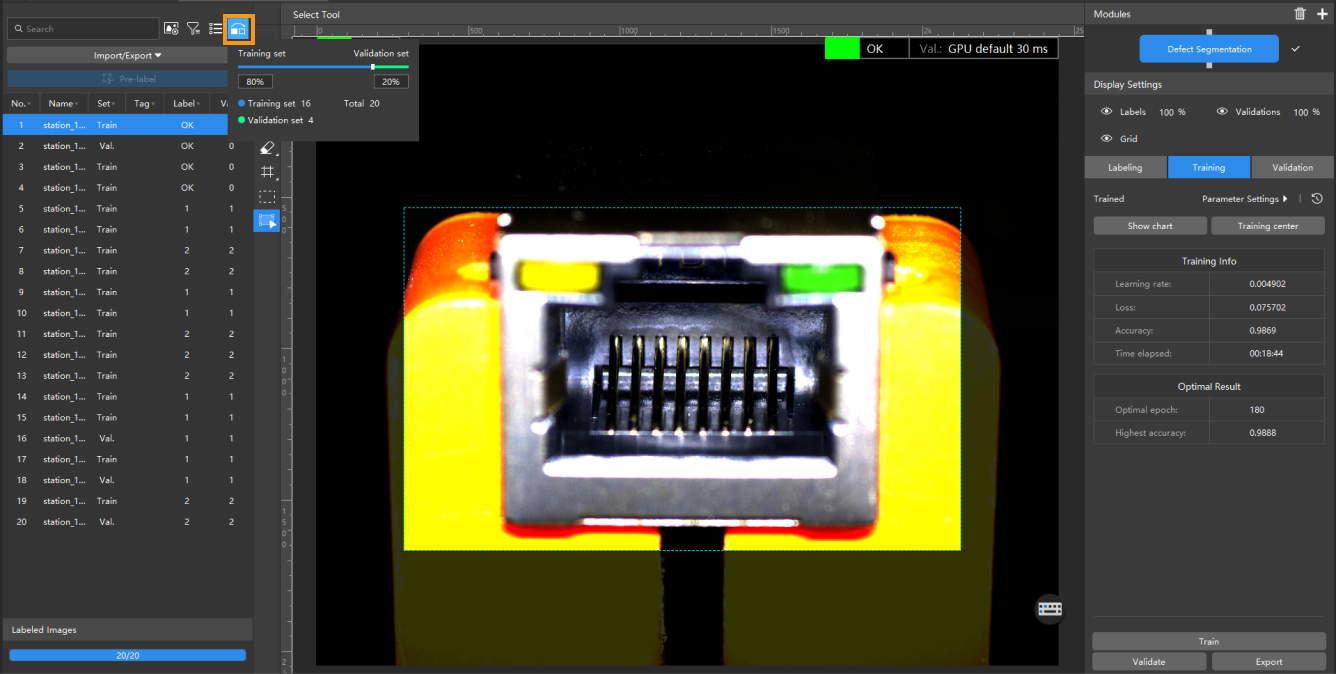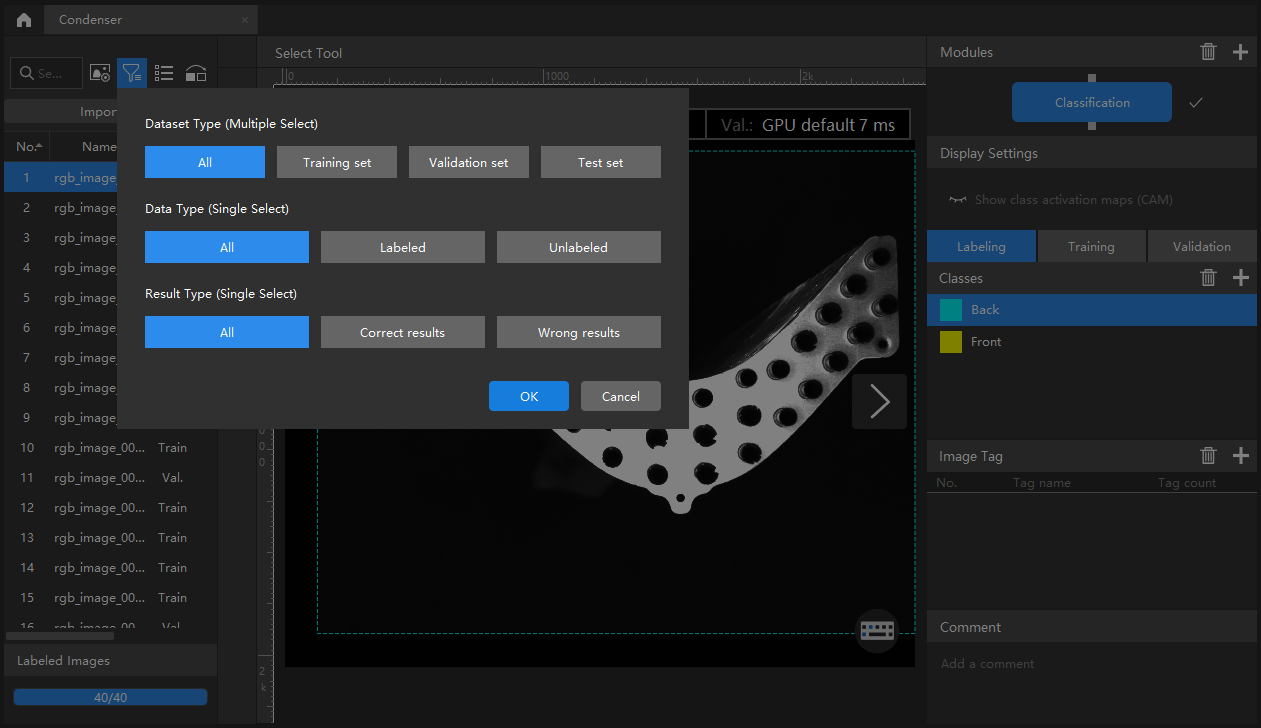Process Images
This topic describes how to preprocess the imported images, filter images, switch the image view mode, and partition training and validation sets, helping you easily view the images and improve the accuracy of model training and validation.
Mech-DLK provides the following image processing tools:
Image Preprocessing
You can adjust the brightness, contrast, and color balance of images.
Typical Usage Scenarios
The original images captured by the camera might be dark or too bright, or do not have obvious object features due to lighting or other factors, resulting in poor recognition results. In such cases, you can preprocess images for better results.
Steps
-
On the upper part of the image list, click
 to open the Image Preprocessing Tool.
to open the Image Preprocessing Tool. -
Adjust the parameters to satisfy your needs.
-
Click Start and wait for the processing to complete.
-
Click OK in the pop-up window.
| Range of preprocessing: All images of the current project. After the parameters are set, the Image Preprocessing tool will also process subsequently imported images. The preprocessed images will replace the original images in the training, test, and validation sets. |
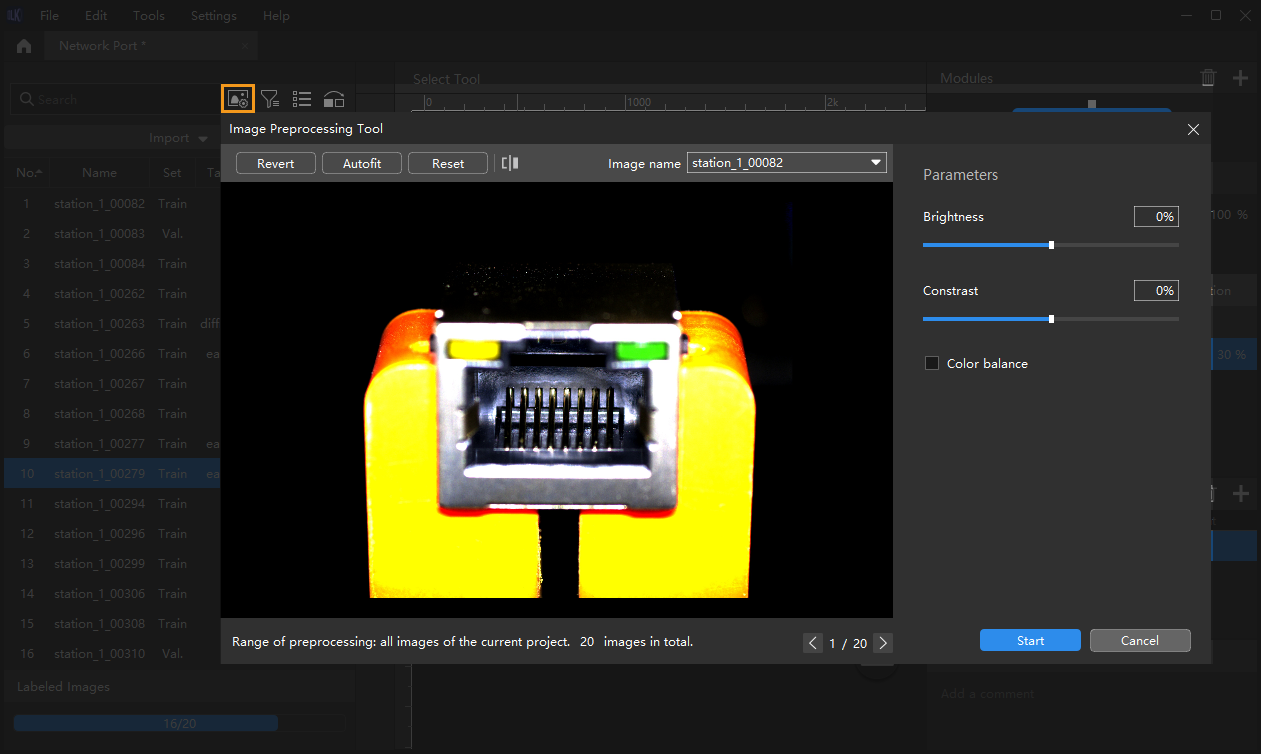
Filter Images
You can set the filtering conditions to conveniently select specific images from datasets.
Typical Usage Scenarios
-
View the results of the dataset division. When the images are divided into different datasets, you can filter images by dataset type to view the content of each dataset and check whether the division results need to be adjusted.
-
Check the data labeling results. During labeling, you can view the labeling progress and labeling results by data type.
-
Check the model prediction results. After validation, you can view the validation results by result type. For example, when a Defect Segmentation model makes an incorrect prediction, you can filter the images by selecting False positive and False negative for the result type and do a quick check. The incorrect prediction might result from wrong labels.
Switch to Preview Mode
The list view mode is the default mode, and you can click ![]() to view preview images.
You can drag the slider to change the display size of preview images. Click it again to display the list.
to view preview images.
You can drag the slider to change the display size of preview images. Click it again to display the list.
Partition Training and Validation Sets
By default, 80% of the images in the dataset will be split into the training set, and the rest 20% will be split into the validation set. Please make sure that both the training set and validation set include images in all different classes, which will guarantee that the model can learn all different features and validate the images of different classes properly.
Steps
-
On the upper part of the image list, click
 .
. -
Drag the slider to adjust the proportion of the training set and validation set.
Right-click the image and click Switch to training set, Switch to validation set, or Switch to test set on the pop-up menu to modify the set to which the current image belong.
| The test set is used during model validation to evaluate the generalization ability of a model. It is not involved in the training process. |