Configure Defect Determination Rules
You can configure defect determination rules for a Defect Segmentation module on the Validation Tab.
Configure Logic Rules
A logic rule can contain one or more filter items, and the logical relationship between these items is “or”. When a candidate item matches any of the filter items, it matches the logic rule. The software allows the configuration of multiple logic rules, and the logical relationship between them is “and”. If multiple filtering rules are configured, the candidate item will be considered valid only when it matches all the logic rules.
|
Defect Filter Items
-
Area
A single candidate item will be considered valid when its area falls within the set area range(s).
-
Aspect ratio
Defect aspect ratio refers to the ratio of the short side to the long side of the minimum circumscribed rectangle of the defect. A single candidate item will be considered valid when its aspect ratio falls within the set aspect ratio range(s).
-
Angle
The angle refers to the rotation angle of the minimum circumscribed rectangle. A single candidate item will be considered valid when its angel falls within the set angel range(s).
Application Examples
-
Filter out the defects with angles ranging from 0° to 10° and 80° to 90°.
-
Click Add a filter item.
-
Select “Angle”.
-
Click OK.
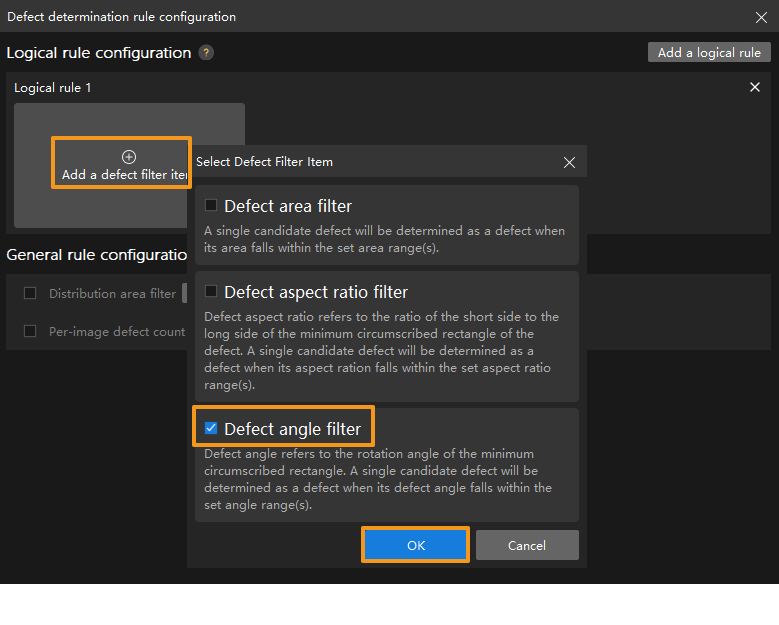
-
Click + and set the angle ranges separately.
-
Click Save.
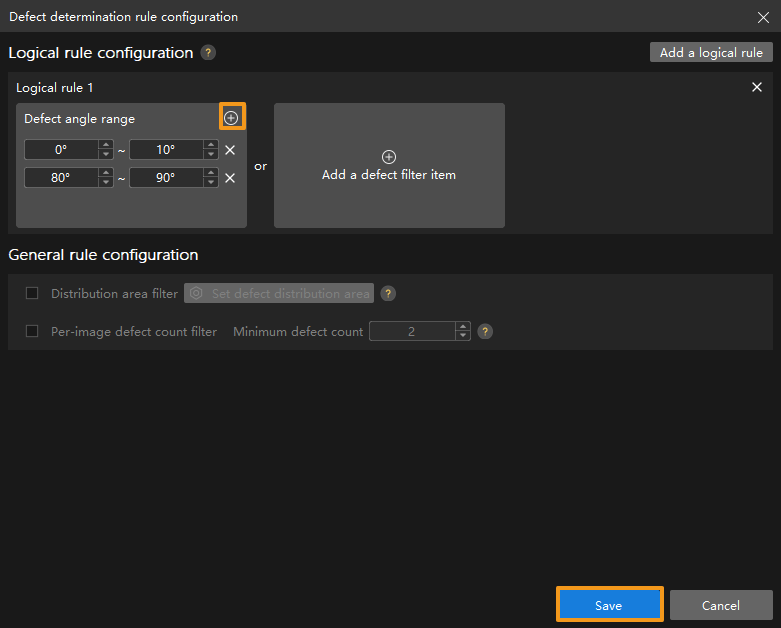
-
-
Filter out defects with an area ranging from 10000 to 12000 and an aspect ratio ranging from 0.1 to 0.3.
-
Click Add logic rule.
-
Click Add a filter item under the Logic rule 1.
-
Click “Area” and set area range(s).
-
Click Add a filter item under the Logic rule 2.
-
Click “Aspect ratio” and set ratio range(s).
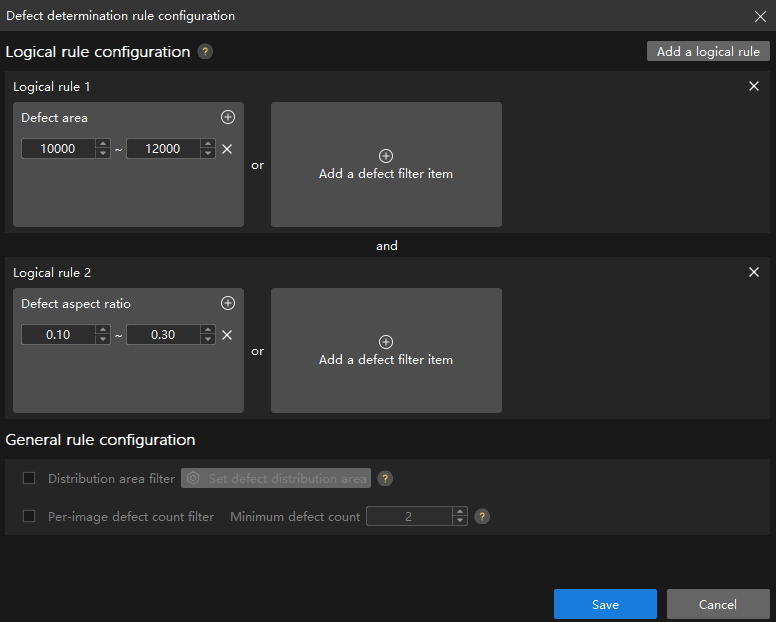
-
General Rule Settings
Filter Distribution Area
The part(s) of a single candidate defect that intersects with the set distribution areas will be determined as defect(s).
-
Check this parameter and then click Set defect distribution area.
-
Draw the defect distribution area(s) in the pop-up window.
-
Click OK.
Filter Per-Image Defect Count
Candidate defects on a single image will be determined as defects when the total number of defects on the image is equal to or larger than the set Minimum defect count parameter.
Check this parameter and then set the Minimum defect count.
After the configuration, click Save and the configuration takes effect. Validation results change with the configuration, and relevant configurations will take effect in the exported model.