Configure Text Determination Rules
You can configure text determination rules for a Text Detection module on the Validation Tab.
Configure Logic Rules
A logic rule can contain one or more filter items, and the logical relationship between these items is “or”. When a candidate item matches any of the filter items, it matches the logic rule. The software allows the configuration of multiple logic rules, and the logical relationship between them is “and”. If multiple filtering rules are configured, the candidate item will be considered valid only when it matches all the logic rules.
|
Filtering Rule Settings
-
Area
A single candidate item will be considered valid when its area falls within the set area range(s).
-
Aspect ratio
The aspect ratio refers to the ratio of the short side to the long side of the minimum circumscribed rectangle. A single candidate item will be considered valid when its aspect ratio falls within the set aspect ratio range(s).
-
Angle
The angle refers to the rotation angle of the minimum circumscribed rectangle. A single candidate item will be considered valid when its angel falls within the set angel range(s).
Application Example
-
Filter out the texts with angles ranging from 0° to 10° and 80° to 90°.
-
Click Add a filter item.
-
Select Angle.
-
Click OK.
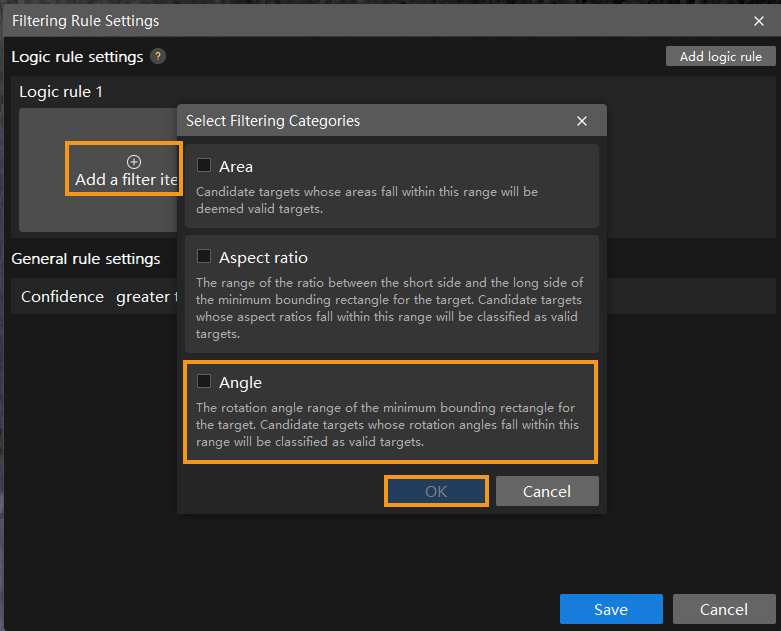
-
Click + and set the angle ranges separately.
-
Click Save.
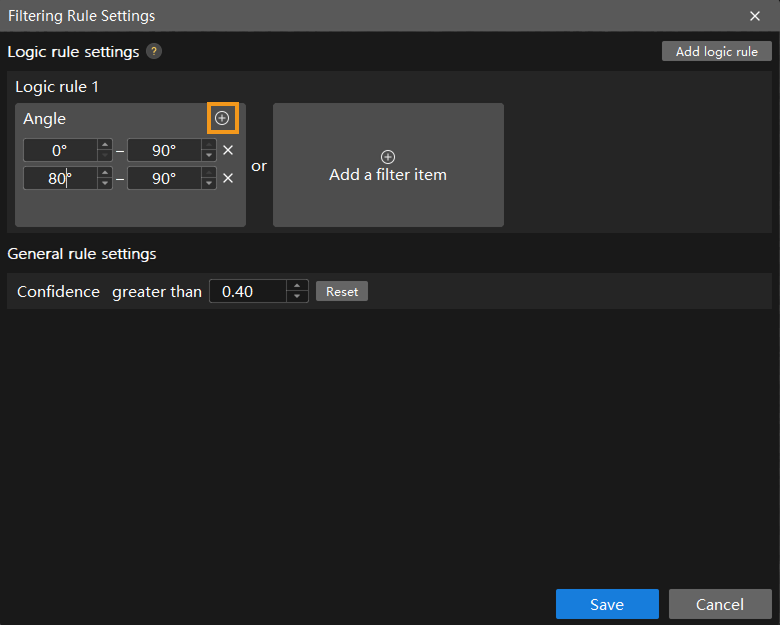
-
-
Filter out texts with an area ranging from 10000 to 12000 and an aspect ratio ranging from 0.1 to 0.3.
-
Click Add logic rule.
-
Click Add a filter item under the Logic rule 1.
-
Click Area and set area range(s).
-
Click Add a filter item under the Logic rule 2.
-
Click Aspect ratio and set ratio range(s).

-
General Rule Settings
Confidence
Confidence indicates the accuracy of the labeling results. The higher the confidence, the more accurate the labeling results are. This parameter is to filter labels with confidence higher than this value.
| Setting the confidence too high may result in a lower number of displayed labels. |
After the configuration, click Save and the configuration takes effect. Validation results change with the configuration, and relevant configurations will take effect in the exported model.