User Interface
When you open Mech-Eye Viewer, the following interface is displayed.
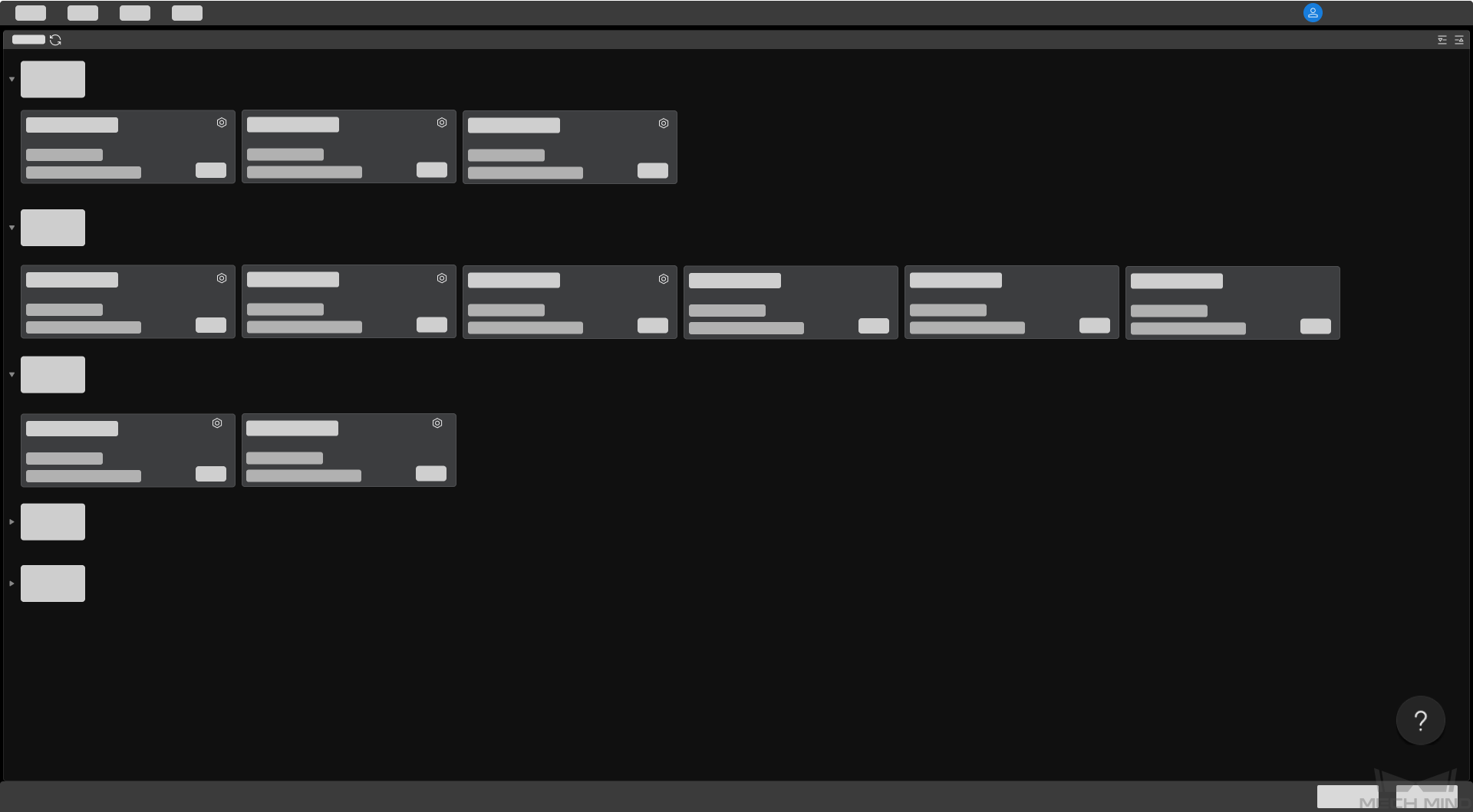
In this interface, you can view all the available cameras and their information, set camera IP address and connect to a camera.
Click ![]() to view troubleshooting guidance on camera connection issues.
to view troubleshooting guidance on camera connection issues.
After the camera is successfully connected, the following interface is displayed.
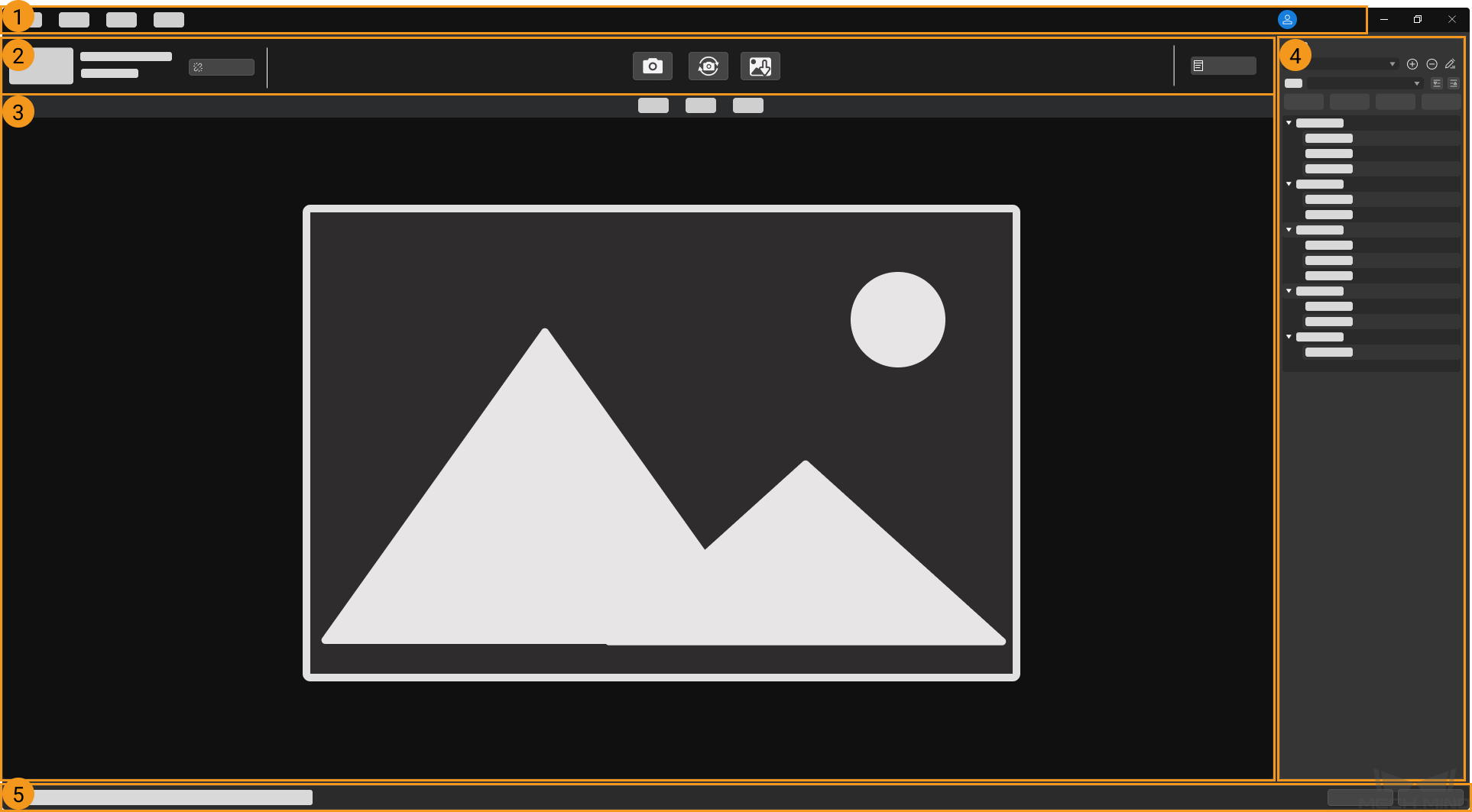
This interface consists of the following parts:
-
Menu bar: save raw data, start virtual camera, open built-in tools, check software information, etc.
-
Data acquisition area: disconnect from the camera, obtain and save data, and view the camera log.
-
Data display area: display the 2D image, depth map, and point cloud obtained from the camera.
-
Parameter panel: view and adjust parameters, and save parameter groups for different purposes.
-
Status bar: display software status information. Click Previous or Next to switch between messages.
Menu Bar
The menu bar provides the File, Tools, View, Help and user switch menus.
| Menu | Option | Description |
|---|---|---|
File |
Save Raw Data of Camera |
Save the raw data in MRAW format for troubleshooting and analysis. |
Start Virtual Camera |
Load saved raw data and view the parameter values set when the data was saved. |
|
Tools |
Provide supplementary tools. For detailed information, please refer to Tools. |
|
View |
Toolbar |
Check to display the toolbar. Unchecked by default. |
Image Information Box |
Check to display the image information box on the 2D image and depth map. Checked by default. |
|
Point Cloud Exhibit Button |
Check to display the Play button on the point cloud. Unchecked by default. |
|
Parameter Description |
Check to display the Parameter Description section in the parameter panel. Checked by default. |
|
Help |
About |
Display software version. |
What’s New |
Open the Mech-Eye SDK release notes. |
|
User Manual |
Open the user manual in your browser. |
|
Options |
Switch the software display language. Change is applied after the software is restarted. |
|
|
Click to switch user account. The default account is Standard. The other accounts require passwords. If needed, please contact Technical Support. |
|
Data Display Area
This area displays the data output from the camera. You can switch among 2D image, depth map and point cloud.
For detailed information on the function of this area, please refer to Adjust Data Display.
Parameter Panel
The parameter panel consists of the following sections:
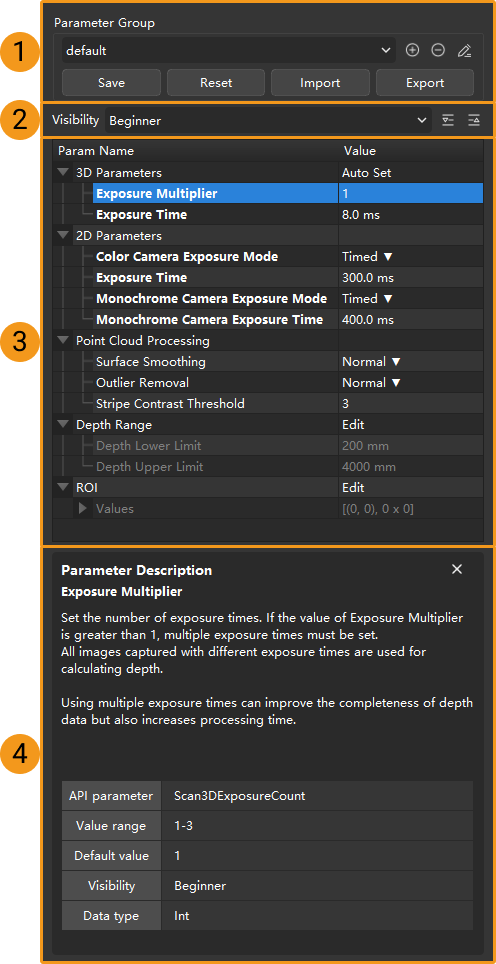
-
Visibility: change the visibility of parameters.
-
Parameter list: adjust parameters.
-
Parameter description: view more information of the selected parameter.
This topic introduced the user interface of Mech-Eye Viewer. Continue reading for instructions on using Mech-Eye Viewer.
