Example Program 14: MM_S14_Vis_GetUserData
Program Introduction
Description |
When the robot obtains the vision result, the robot also obtains the custom output data from the Mech-Vision project. |
File path |
You can navigate to the installation directory of Mech-Vision and Mech-Viz and find the file by using the |
Project |
Mech-Vision project (one or more custom ports needed to be added to the Output Step) |
Prerequisites |
|
| This example program is provided for reference only. Before using the program, please modify the program according to the actual scenario. |
Program Description
This part describes the MM_S14_Vis_GetUserData example program.
| Compared with the MM_S1_Vis_Basic example program, this example program contains only the following modification (the code of this modification is bolded). As such, only the modification is described in the following part. For information about the parts of MM_S14_Vis_GetUserData that are consistent with those of MM_S1_Vis_Basic, see Example Program 1: MM_S1_Vis_Basic. |
DEF MM_S14_Vis_GetUserData ( )
;---------------------------------------------------
; FUNCTION: trigger Mech-Vision project and get
; vision result and custom data using command 110
; Mech-Mind, 2023-12-25
;---------------------------------------------------
;set current tool no. to 1
BAS(#TOOL,1)
;set current base no. to 0
BAS(#BASE,0)
;move to robot home position
PTP HOME Vel=100 % DEFAULT
;initialize communication parameters (initialization is required only once)
MM_Init_Socket("XML_Kuka_MMIND",873,871,60)
;move to image-capturing position
LIN camera_capture Vel=1 m/s CPDAT1 Tool[1] Base[0]
;trigger NO.1 Mech-Vision project
MM_Start_Vis(1,0,2,init_jps)
;get vision result from NO.1 Mech-Vision project
MM_Get_Dy_Data(1,pos_num,status)
;check whether vision result has been got from Mech-Vision successfully
IF status<> 1100 THEN
;add error handling logic here according to different error codes
;e.g.: status=1003 means no point cloud in ROI
;e.g.: status=1002 means no vision result
halt
ENDIF
;save first vision point data to local variables
MM_Get_DyPose(1,Xpick_point,label)
;save received custom data
offset_x=MM_UserData[1]
offset_y=MM_UserData[2]
offset_z=MM_UserData[3]
;calculate pick approach point based on pick point
tool_offset={X 0,Y 0,Z -100,A 0,B 0,C 0}
Xpick_app=Xpick_point:tool_offset
;move to intermediate waypoint of picking
PTP pick_waypoint CONT Vel=50 % PDAT1 Tool[1] Base[0]
;move to approach waypoint of picking
LIN pick_app Vel=1 m/s CPDAT2 Tool[1] Base[0]
;move to picking waypoint
LIN pick_point Vel=0.3 m/s CPDAT3 Tool[1] Base[0]
;add object grasping logic here, such as "$OUT[1]=TRUE"
halt
;move to departure waypoint of picking
LIN pick_app Vel=1 m/s CPDAT2 Tool[1] Base[0]
;move to intermediate waypoint of placing
PTP drop_waypoint CONT Vel=100 % PDAT2 Tool[1] Base[0]
;move to approach waypoint of placing
LIN drop_app Vel=1 m/s CPDAT4 Tool[1] Base[0]
;move to placing waypoint
LIN drop Vel=0.3 m/s CPDAT5 Tool[1] Base[0]
;add object releasing logic here, such as "$OUT[1]=FALSE"
halt
;move to departure waypoint of placing
LIN drop_app Vel=1 m/s CPDAT4 Tool[1] Base[0]
;move back to robot home position
PTP HOME Vel=100 % DEFAULT
ENDThe workflow corresponding to the above example program code is shown in the figure below.
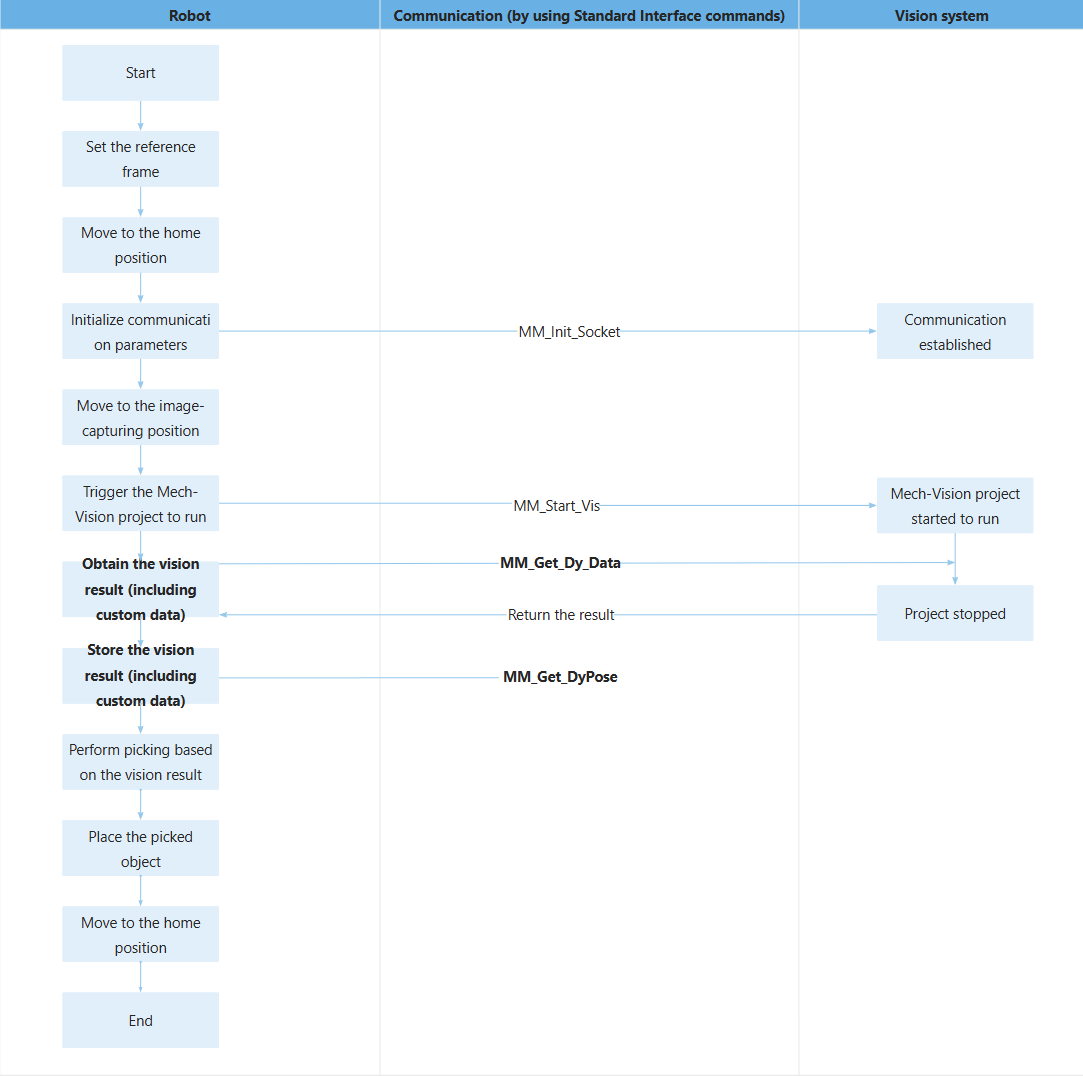
The table below describes the bolded code. You can click the hyperlink to the command name to view its detailed description.
| Feature | Code and description | ||||
|---|---|---|---|---|---|
Obtain the vision result (including the custom data) |
The entire statement indicates that the robot obtains the vision result from the Mech-Vision project with an ID of 1. The vision result includes custom data.
|
||||
Store the vision result (including the custom data) |
The entire statement stores the TCP, label, and custom data of the first vision point in the specified variables. The above code assigns the MM_UserData[1], MM_UserData[2], and MM_UserData[3] custom data that represents three vision points (picking waypoints) to offset_x, offset_y and offset_z, respectively.
|