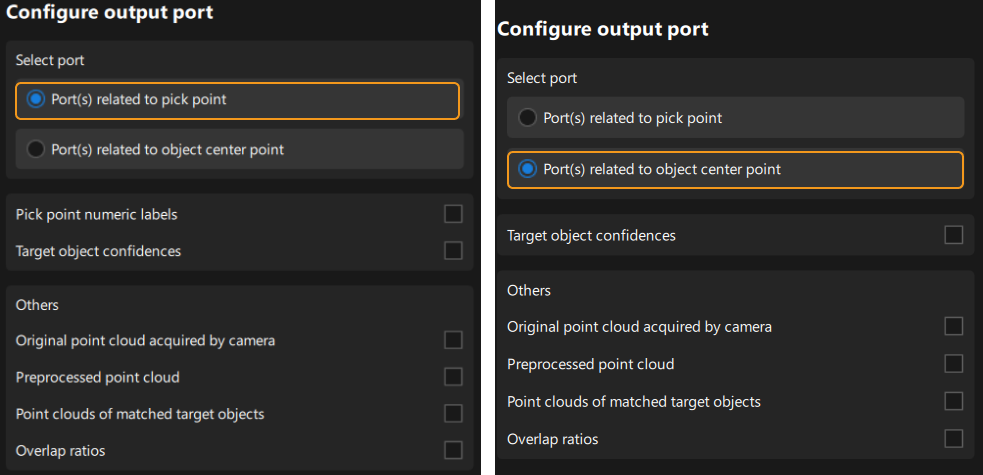General Settings
After target object recognition, you can configure auxiliary functions other than visual recognition. Only configuring port outputs is supported.
Configure Output Port
Select the output ports according to the actual situation of the target object.
-
Select the output port type.
-
Port(s) related to pick point: Suitable for target objects with multiple pick points that need to be filtered.
-
Port(s) related to object center point: Suitable for symmetrical target objects that require orientation adjustment of the object center point.
-
-
Select specific output ports.
After selecting the output port type, you can select specific output ports according to the actual requirement.
For the Deep learning visualization result output port, you can select it after enabling Assist recognition with deep learning. Make sure you click the Save button after the port is selected; otherwise, the port will not be added to the “3D Target Object Recognition” Step.
For other output ports, select to add them in real time to the “3D Target Object Recognition” Step.