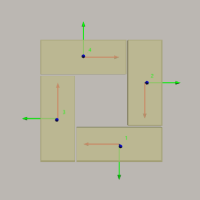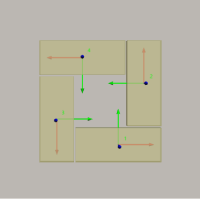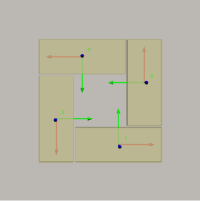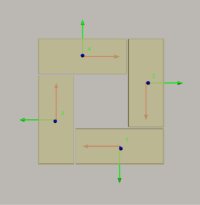Cuboid
Pallet Type
Currently supported pallet patterns include: Pinwheel 1, Block, Pinwheel 2, Automatic layout, and three special patterns. Please select the pallet pattern according to the actual requirements.
Pinwheel
The pinwheel pallet pattern is shown in the following figure.
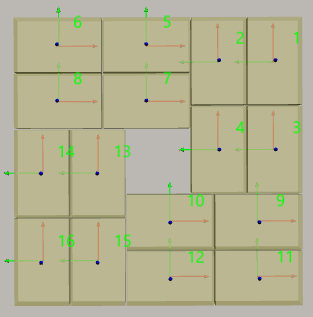
-
Rows/Unit: the rows of the stacked boxes in each pallet pattern unit.
-
Cols/Unit: the columns of the stacked boxes in each pallet pattern unit.
In the following figure, the Rows/Unit is 3, and the Cols/Unit is 2:
-
A blue dashed box is a unit.
-
In the cell, the X-direction (red arrow) of the box pose represents the column, and the Y-direction (green arrow) represents the row.
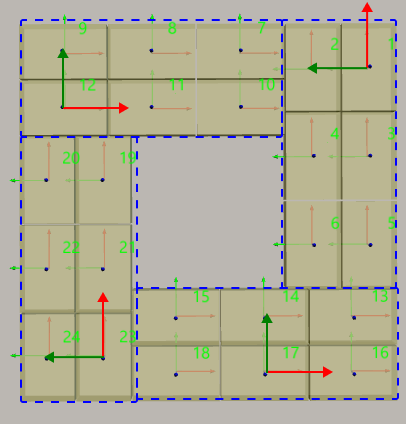
-
-
Alternating Odd and Even Layers: Select to stack the boxes in different orientations on the odd and even layers, which makes the stack more stable.
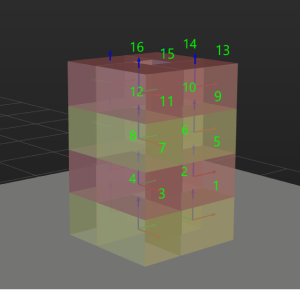
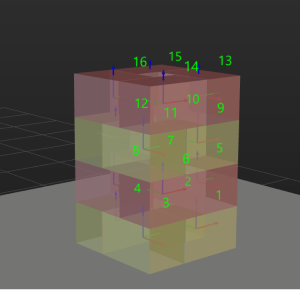
Unselected
Selected
-
Gap Width: Set the gap width of the boxes in the pallet pattern.
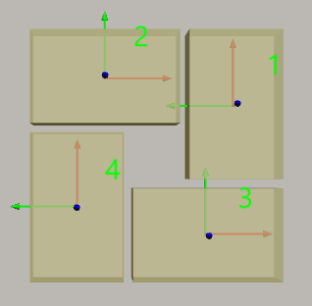
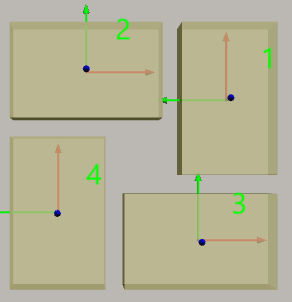
10 mm
20 mm
-
Rotate 90° Around Z-axis: Rotate the whole pallet pattern 90°around the Z-axis.

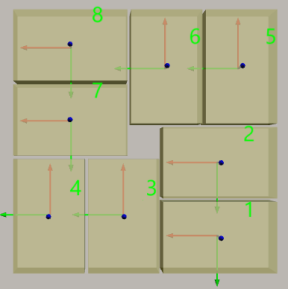
Before rotation
After rotation
Block
The block pallet pattern is shown in the following figure.
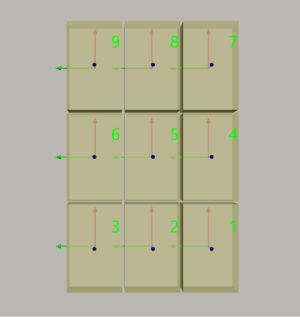
Rows/Unit |
The rows of the stacked boxes per layer. |
Cols/Unit |
The columns of the stacked boxes per layer. |
Alternating Odd and Even Layers |
Stacking the boxes in different orientations on the odd and even layers can make the stack more stable. Five transformation methods are provided in the right drop-down menu. |
Gap Width |
Set the gap width of the boxes in the pallet pattern. |
Adjust to Square |
Adjust the pallet pattern to square. |
Rotate 90° Around Z-axis |
Rotate the whole pallet pattern 90°around the Z-axis. |
Pinwheel 2
The pallet pattern is shown in the following figure.
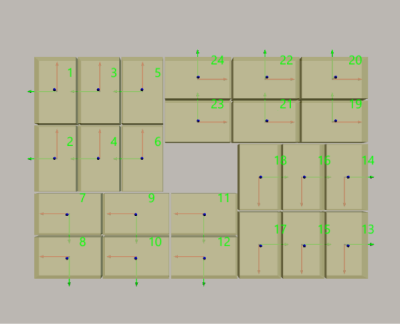
Alternating Odd and Even Layers |
Stacking the boxes in different orientations on the odd and even layers can make the stack more stable. |
Gap Width |
Set the gap width of the boxes in the pallet pattern. |
Rotate 90° Around Z-axis |
Rotate the whole pallet pattern 90°around the Z-axis. |
X-Oriented Boxes’ Num of Rows/Cols |
Set the number of rows and columns of boxes in the X-orientation. |
Y-Oriented Boxes’ Num of Rows/Cols |
Set the number of rows and columns of boxes in the Y-orientation. |
Automatic layout
Stack Generation Preference |
Carton quantity first: Generate pallet pattern for as many boxes as possible, provided that other parameter constraints are met. |
Stack stability first: Generate more stable pallet pattern as much as possible, provided that other parameter constraints are met. |
|
Gap Width |
Set the gap width of the boxes in the pallet pattern. |
Stack Height Settings
Specified Layer Count |
Specify the maximum number of layers to be palletized. |
Limit Stack Height |
Once this option is selected, you can set a Stack Height Upper Limit to limit the maximum height of the stack. When the Specified Layer Count and the Max Layer Count exist at the same time, the setting with fewer layers takes effect. |
Limit Maximum Number of Target Objects |
Once this option is selected, you can set the Number of Target Objects to limit the maximum number of objects that can be palletized. |
Target Object Orientation
According to the settings of “Axis Direction” and “Selected Axis”, there are several possible orientations for the object.
Inward |
Outward |
|
X-axis of the object pose |
|
|
Y-axis of the object pose |
|
|
If the Axis Direction is set to Default, the orientation of the object is automatically generated within the constraints defined by the other parameters.