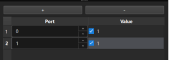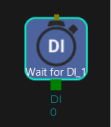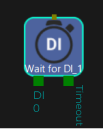Wait for DI
Parameter Description
General Parameters of Non-Move Steps
Pre Plan Out Port
| Planning: The process when the software attempts to find a collision-free path that the robot can follow to reach the target position. |
For Steps that may interrupt the planning (i.e. Check DI), the software cannot predict the actual exit port of these Steps during planning. Therefore, you can specify a pre plan out port, allowing the software to follow a complete planning along the branch after the specific exit port. Typically, the exit port that the Steps are most likely to take during actual runtime will be specified.
Pre Plan Out Port
| Default value |
−1 |
| Value list |
−1, 0, 1 |
| Instruction |
If there is a dependency between the Steps before and after the Wait for DI Step, the overall motion planning will be interrupted when the Wait for DI Step is executed. Thus, these Steps cannot be connected to achieve joint planning. The setting of this parameter can mandate that the signal must be output from the specified port, and the overall planning will not be interrupted. When this parameter is set to 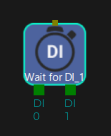
When this parameter is set to 
When this parameter is set to 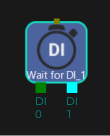
Port(s) should be added before you adjust this parameter.
|