Software Licensing Device
To use a software licensing device (as shown in the figure below), please contact Mech-Mind sales team. Mech-Mind will deliver the software licensing device either with the product, by mail, or through on-site delivery. The device comes with an activated license. When the device is plugged into a USB port,its red light turns on, indicating that the device is functioning properly.

|
Manage Software Licenses
Update the License
License update refers to updating the software license to extend its validity period or change the software in use. Perform the following steps to update the license:
-
If the network connection is available, follow the instructions below.
-
Provide the Key ID to Mech-Mind sales team and request a license update. Mech-Mind will update the backend data.
-
Plug the software licensing device into the USB port of the IPC.
-
Go to Entitlement Management System, switch to the License Update tab, and click Update Licenses. The license is now updated.
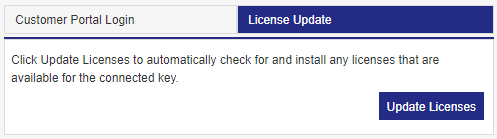
-
-
If network connection is unavailable, follow the instructions below.
If you are unable to connect to the Internet, you can update the license offline by using the V2C or V2CP file. Perform the following steps to activate the license offline:
-
Obtain the V2C or V2CP file.
Provide the Key ID to Mech-Mind sales team and request a license update. Mech-Mind will update the backend data and generate the V2C or V2CP file for you.
-
Update the license on the Sentinel Admin Control Center page.
-
Log on to the Sentinel Admin Control Center page.
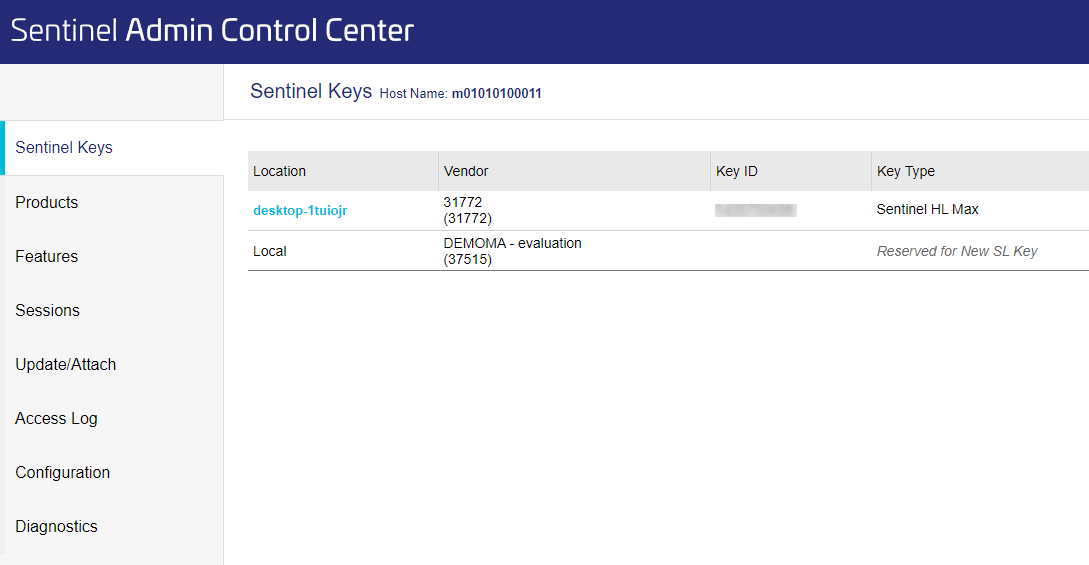
-
In the left-side navigation pane of the ACC page, choose Update/Attach. On the page that appears, click Select File, and select the generated V2C or V2CP file. Then, click Apply File. The license is now updated.
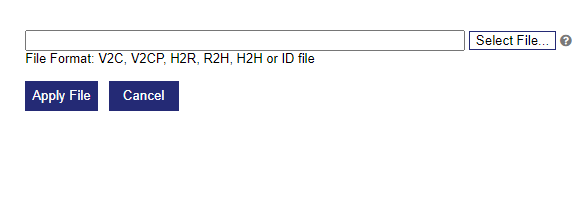
-
-
|
After you update the license, you can check the license to confirm whether the update is successful.
Check the License
After you perform license update, you can check the license on the Sentinel Admin Control Center (ACC) page or in the software.
-
Check the license on the ACC page.
-
Check the license in the software.
-
Check the license in Mech-Vision.
In the home interface of Mech-Vision, click in the menu bar, and you can check the expiration time in the pop-up “About” window to see whether the license is updated successfully.
-
Check the license in Mech-Viz.
After opening Mech-Viz, click Help in the lower left corner of the File page, and you can check the expiration time in the “Version information” panel to see whether the license is updated successfully.
-
If the license is updated, the check is complete. If the license update failed, update the license again. If the license is still not updated, contact Mech-Mind.
