Move an Existing Project to a Solution
Follow the instruction below to move an existing project to a solution.
-
After you create and save a new solution, right-click the unassigned project in the project list, and select Move to Current Solution or Copy to Current Solution, as shown below.
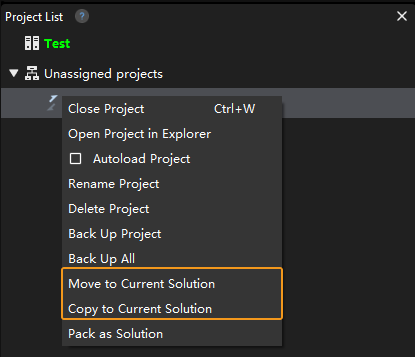
|
After you moved the project to a solution, if the absolute path or relative path is used in the parameter of the Step, please check the path in the moved project and modify the wrong path to avoid errors. |
-
If you want to convert the project to a new solution, right-click an unassigned project in the project list, and select Pack as solution, and then click Yes in the pop-up window. Then the project will be converted to a solution, and the parent folder of the project folder will be used as the solution folder.
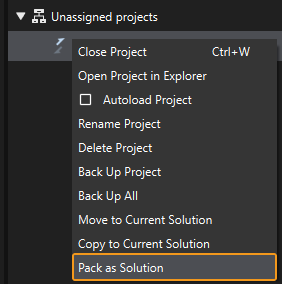
|
When converting the project to a new solution, the parent folder of the project folder cannot be the root folders, i.e., C drive, D drive, etc. |